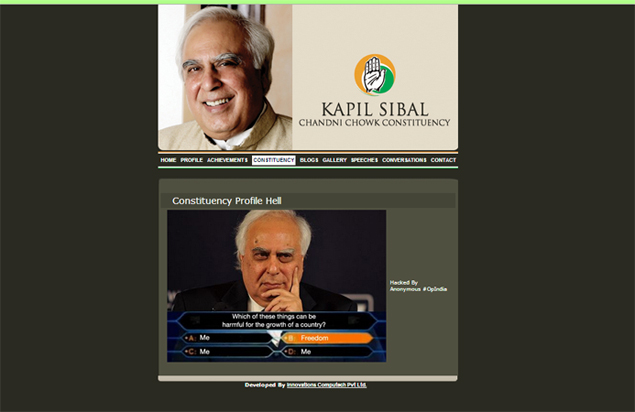YouTube has been designed to only
allow users to watch and view videos on their website. Many users want
to save their favorite videos to their computer so they can watch them
without being connected to the Internet or so they can watch them on
other devices. Below are the steps required for downloading and watching
YouTube videos on your computer for free.
Caution:
These services can be used to save any flash videos online and can be used
to save adult related videos, which unfortunately means when viewing these
pages you may be subjected to adult related content.
Getting the YouTube file to your computer
Today, there are several online websites that allow you to enter the URL
of the video you wish to save to your computer, and get a link to
download the file. Below is a short list of some of the more popular
free websites.
Below is a brief description of how to save a video using
Savevid. These steps are often very similar with other services used to save
YouTube and other flash videos online.
- Go to the YouTube video page and copy the
URL of the video you wish to save. For example, below is a URL to a video on YouTube.
http://www.youtube.com/watch?v=R3ymHMgFAps
- Once this address has been copied, visit SaveVid and paste that URL into the URL text field, then click the Submit or Download button.
- If done properly, the page should open a new window or display a link to each of the video formats that can be saved. Savevid will give you the option to save the video as FLV, 3GP, MP4 and WebM format. If you're wanting to watch this video on the computer we recommend saving the video as MP4 format.
Watching a FLV video on your computer
Once
the .flv file has been downloaded to your computer, you'll need a
player that supports .flv files. Below are a few suggestions.
VLC media player
http://www.videolan.org/
http://www.videolan.org/
Windows Media Player
Microsoft Windows users also have the ability of playing FLV files in Windows Media player with the right codec. Downloading and installing the CCCP codec will install this codec, as well as many other codecs you'll likely need in the future.
Microsoft Windows users also have the ability of playing FLV files in Windows Media player with the right codec. Downloading and installing the CCCP codec will install this codec, as well as many other codecs you'll likely need in the future.
Converting the YouTube video to a different movie format
There
are dozens of different software programs and online services available
that will allow you to convert FLV files into another format. Below is a
short listing of some of the free services and products we recommend.
Media Convert - An excellent online service that can convert FLV files into dozens of other formats.
http://www.media-convert.com/
http://www.media-convert.com/
Vixy - Another great online service that allows you to download and save YouTube video files to another format.
http://vixy.net/
http://vixy.net/
Additional information
- See the YouTube definition for further information and related links.